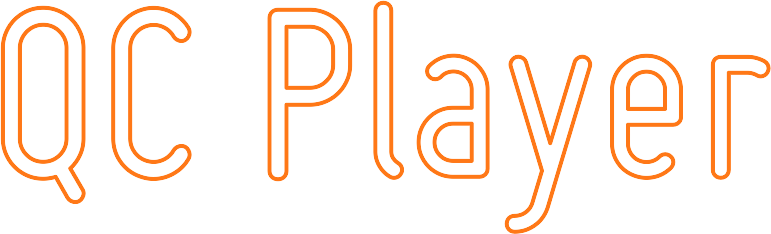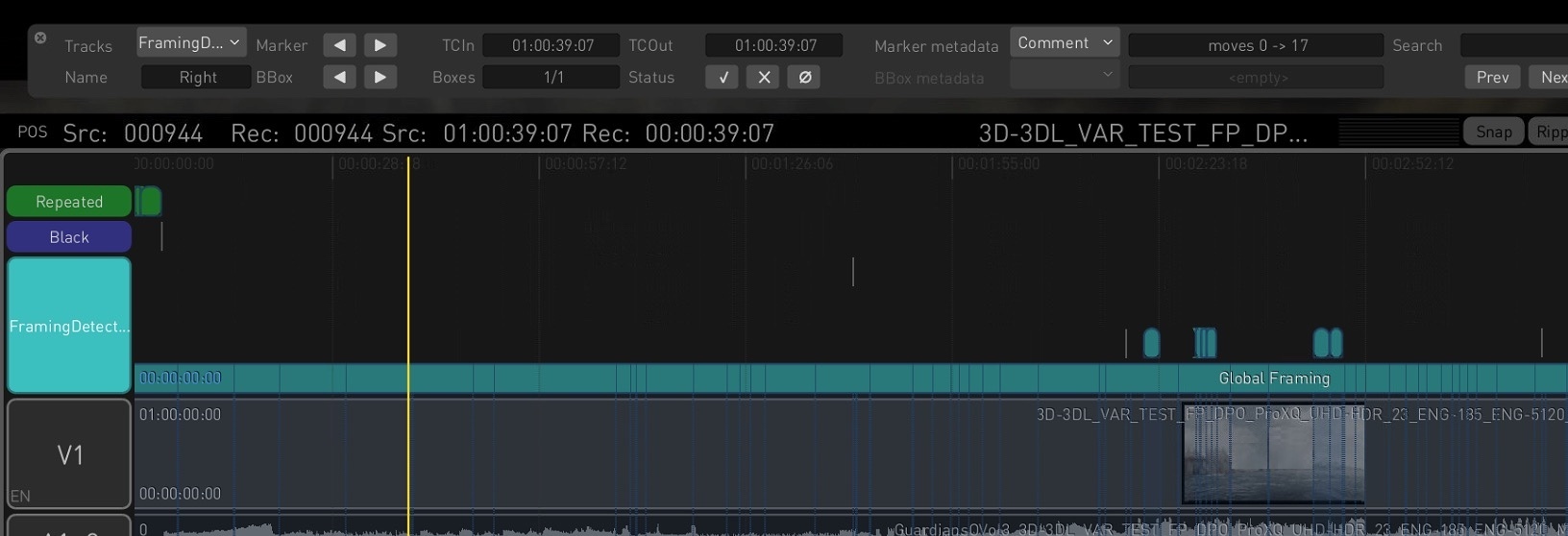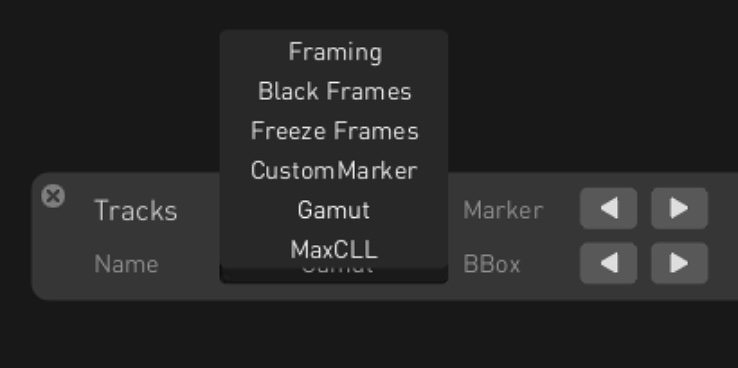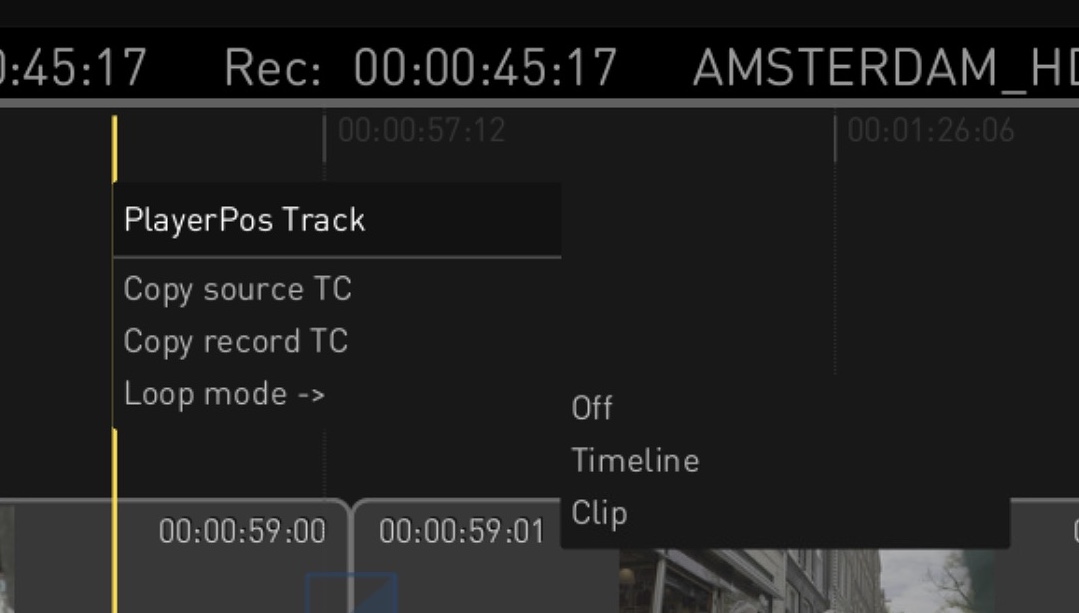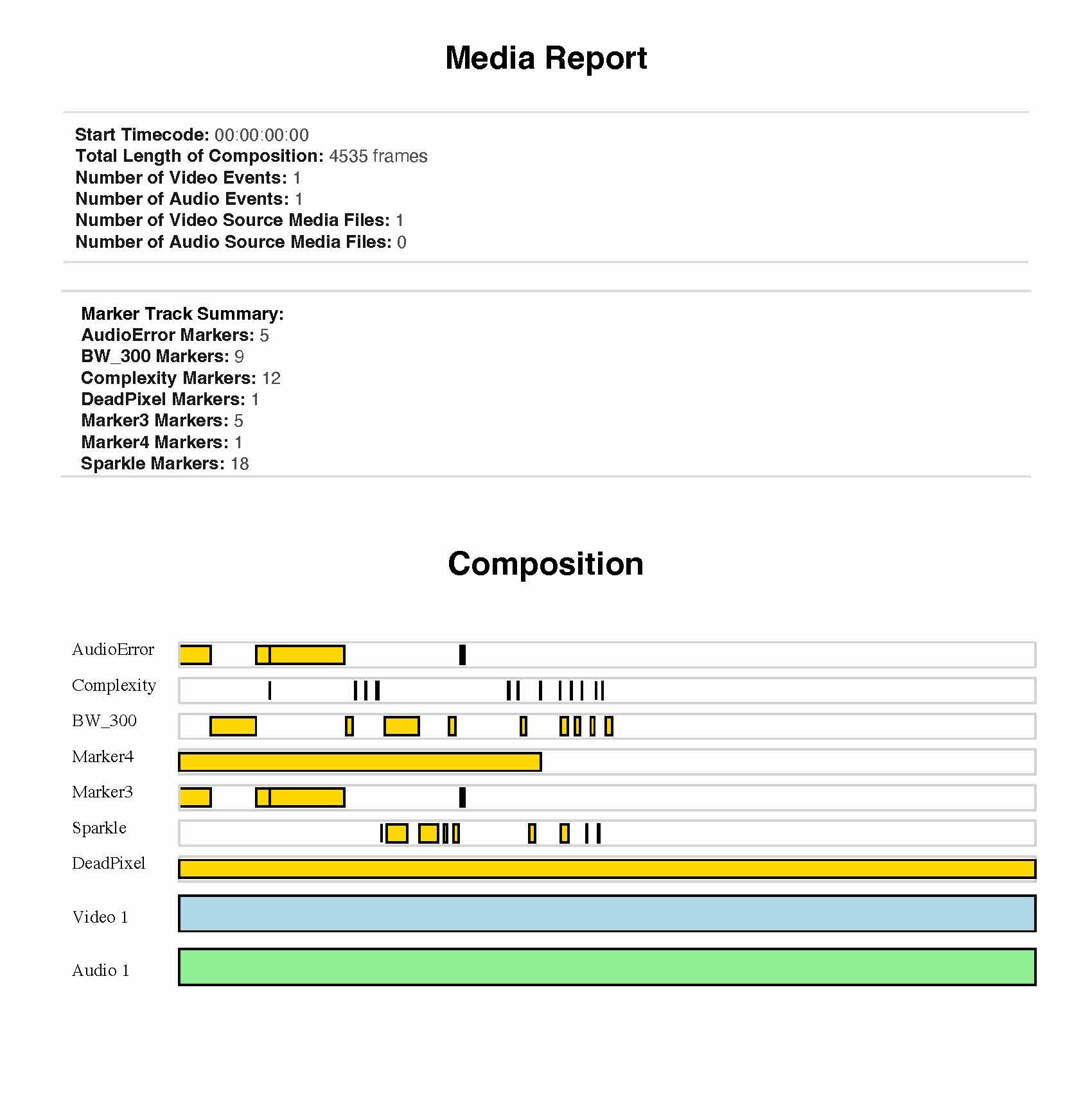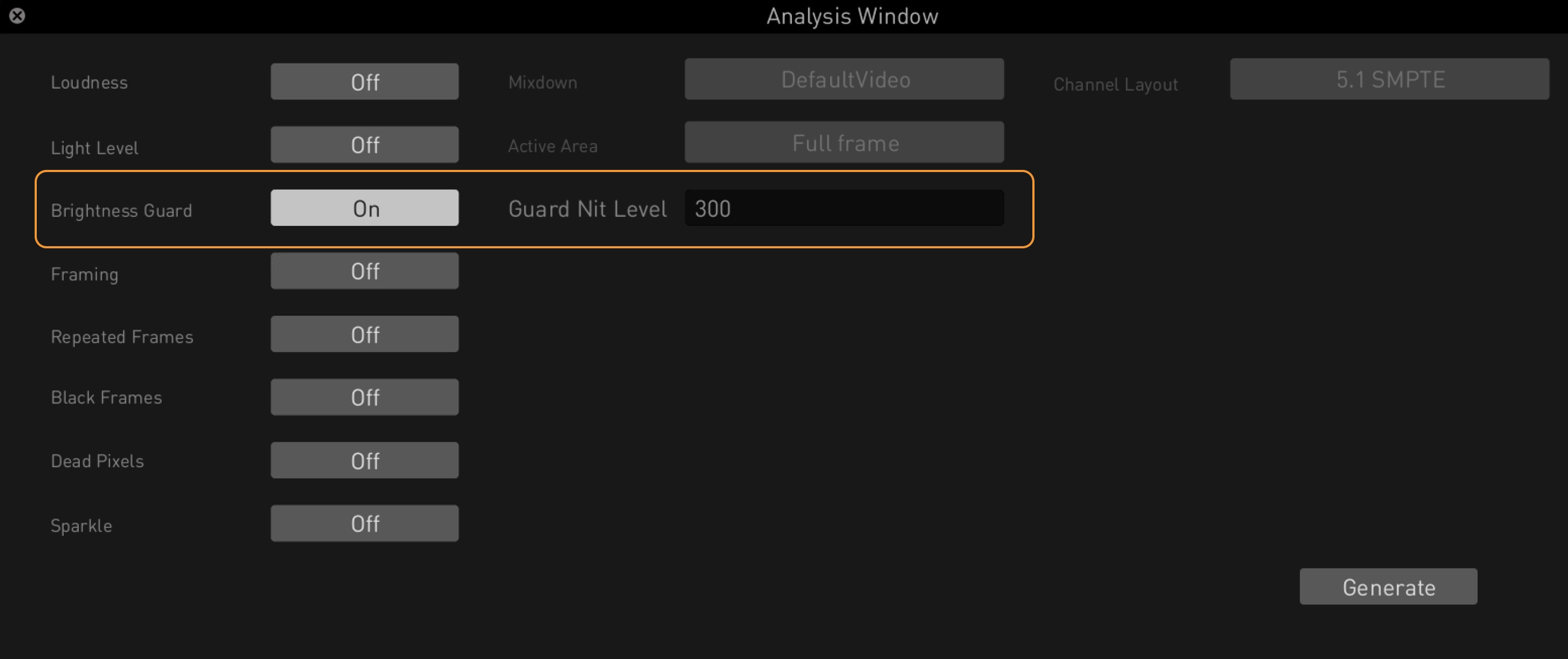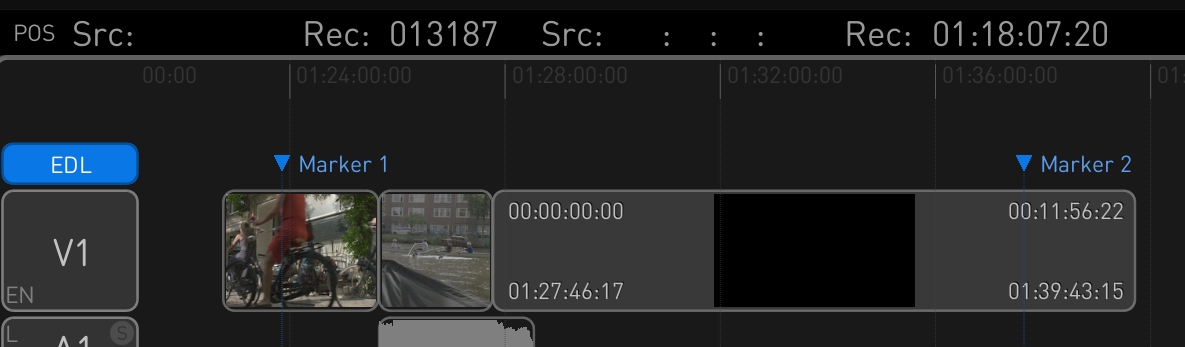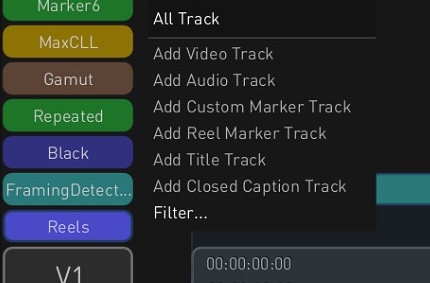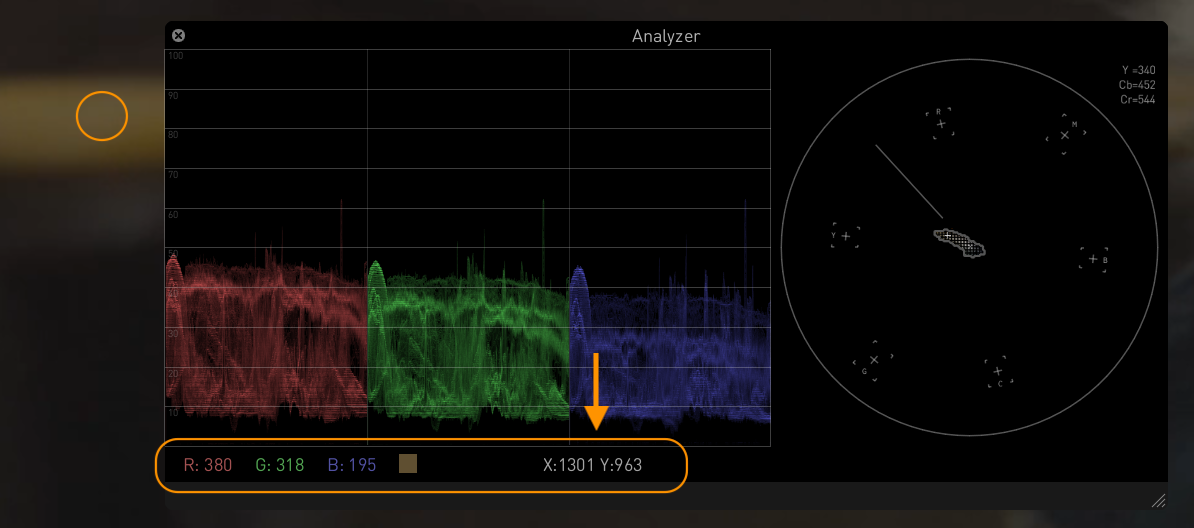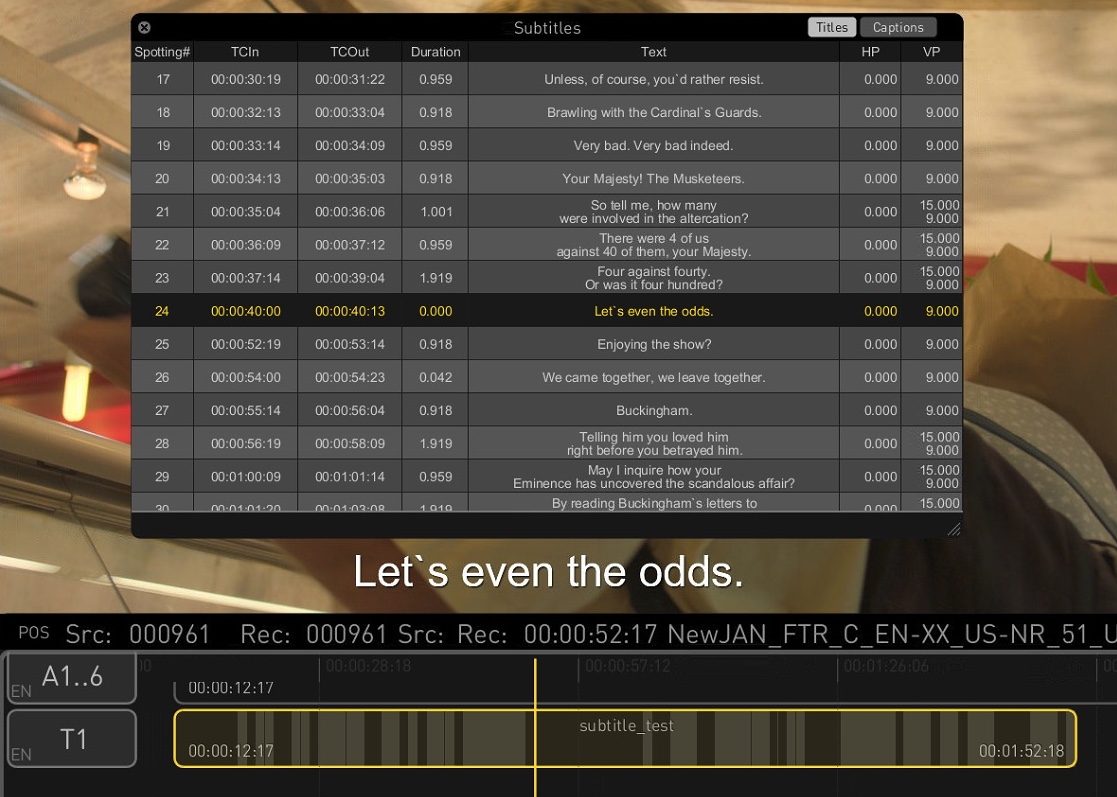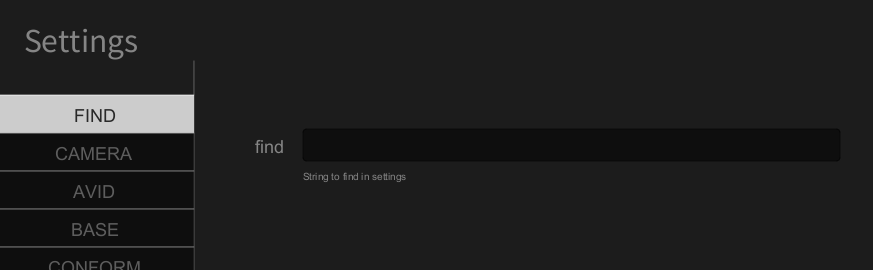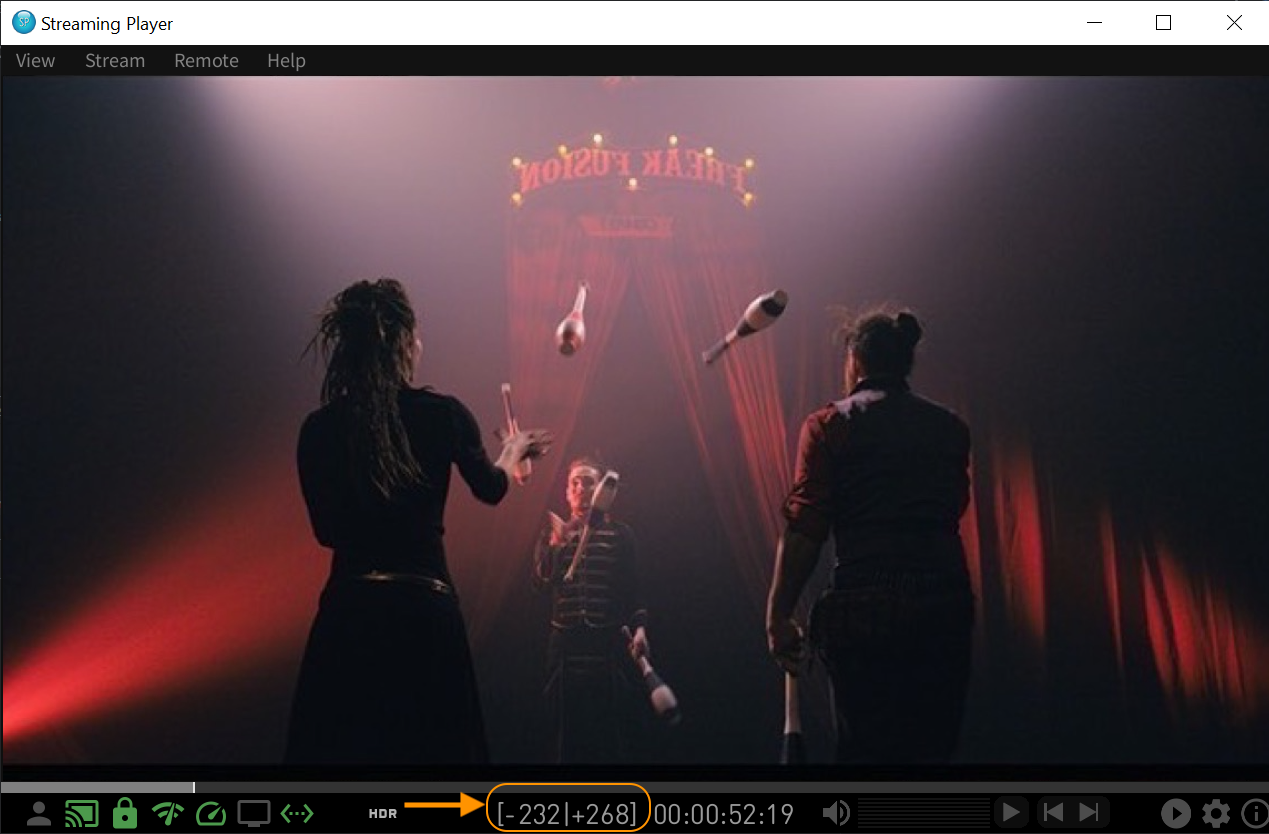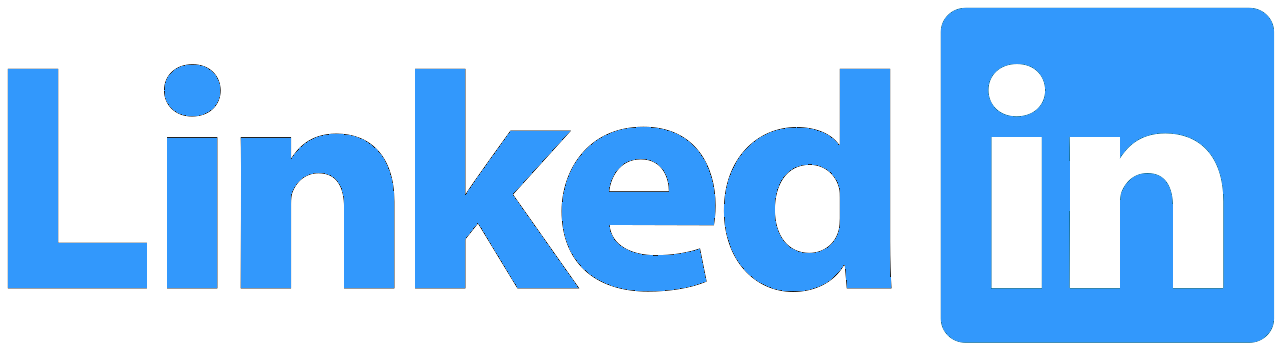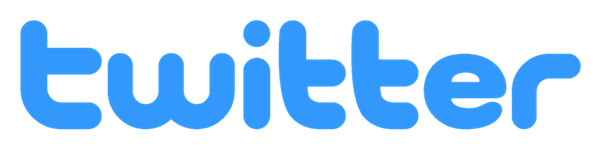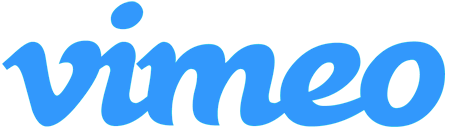|
|
|
|
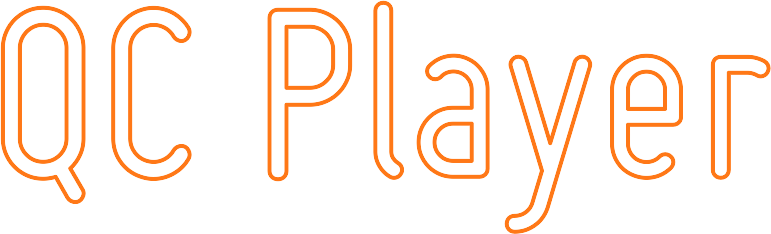
Colorfront QC Player 2025 | What's New?
|
QC Tools
|
|
Advanced Framing Detection
Frame error detection has been enhanced to provide more comprehensive visual QC through the Analyze Content menu. In addition to spotting inconsistent mattes that create black borders, the system now detects black frames and repeated frames. When Black Frames and Repeated Frames are enabled in the Analysis Window, rendering the timeline generates three marker tracks—each highlighting detected framing, black, or repeated frame issues.
|
Marker Navigator Window
The new Marker Navigator window simplifies navigation across marker tracks in the timeline. Users can switch between tracks, browse markers and bounding boxes, and view timecodes. It includes status icons to accept or reject detections and a thumbnail panel for previewing issues. Sliders for minimum severity, brightness, and contrast allow fine-tuning of detection visibility, making QC review more efficient and precise.
|
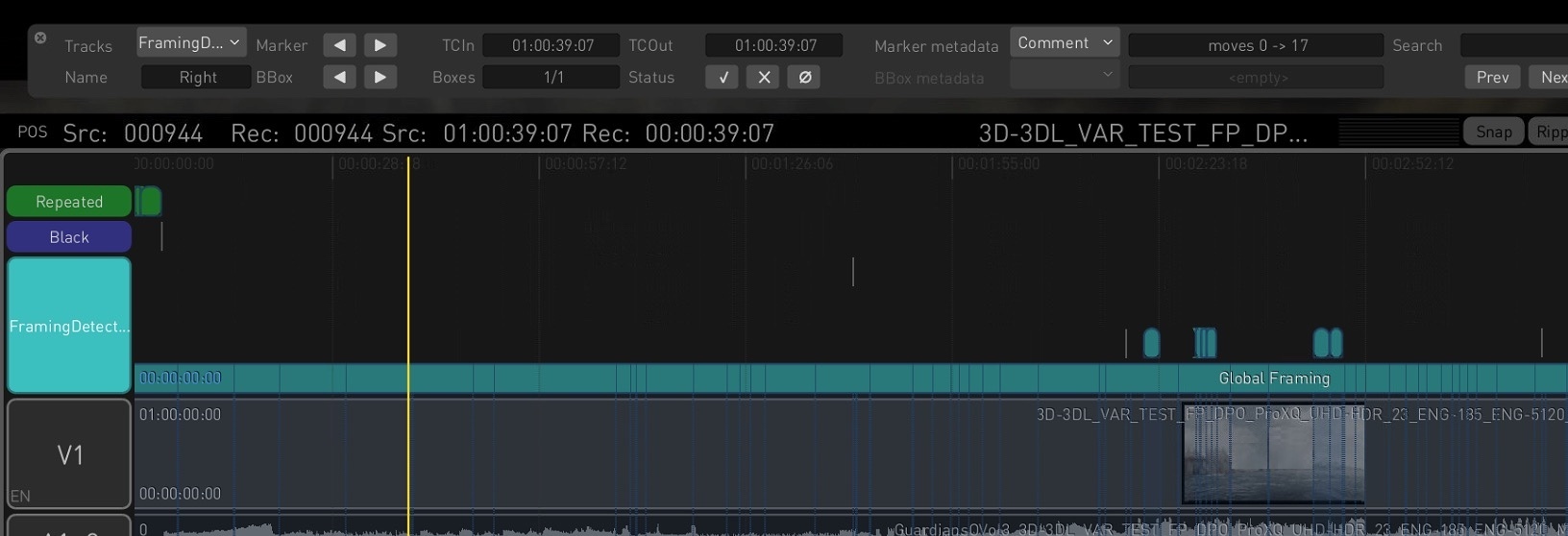
|
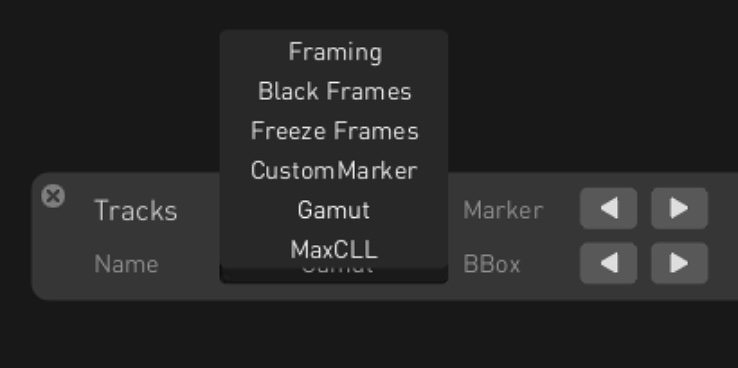
|
|
Playhead Context Menu
A new playhead context menu gives quick access to timeline functions directly from the playhead indicator. Right-clicking the yellow line lets you copy the source or record timecode for pasting into external apps for reference or logging. You can also toggle loop modes, with options to loop either the entire timeline or just the current clip, enabling more flexible playback control.
|
Comprehensive Media Report
The Media Report PDF menu option provides an in-depth overview of the timeline’s content. The report includes basic metadata, a visual timeline overview, HDR analysis with Max FALL/CLL values and tolerance data, and dedicated QC summaries. It covers framing, audio errors, loudness, and other marker-based checks, offering a complete snapshot of media content and quality status.
|
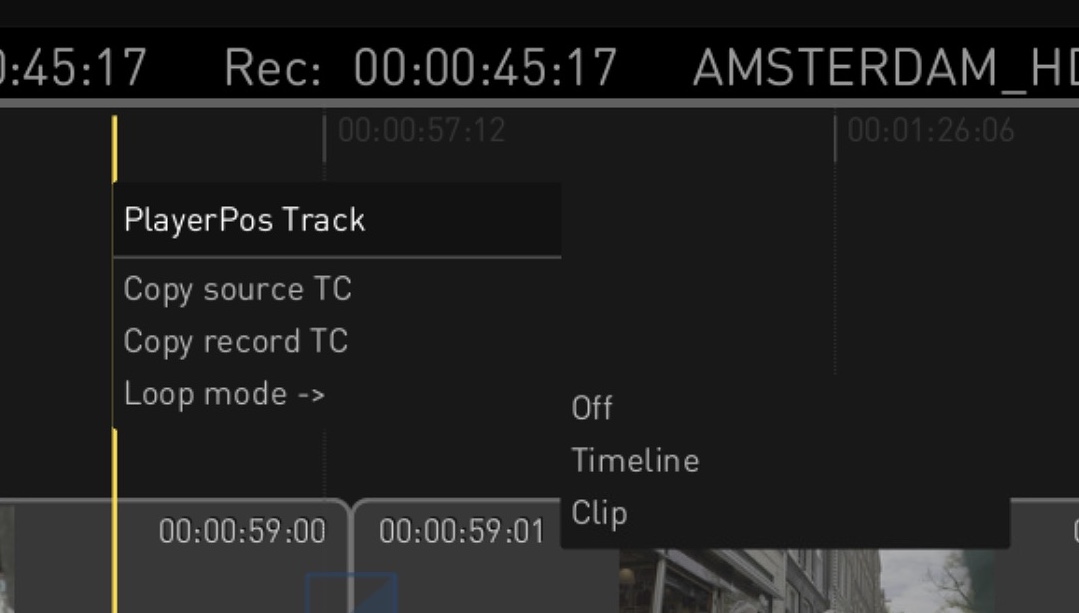
|
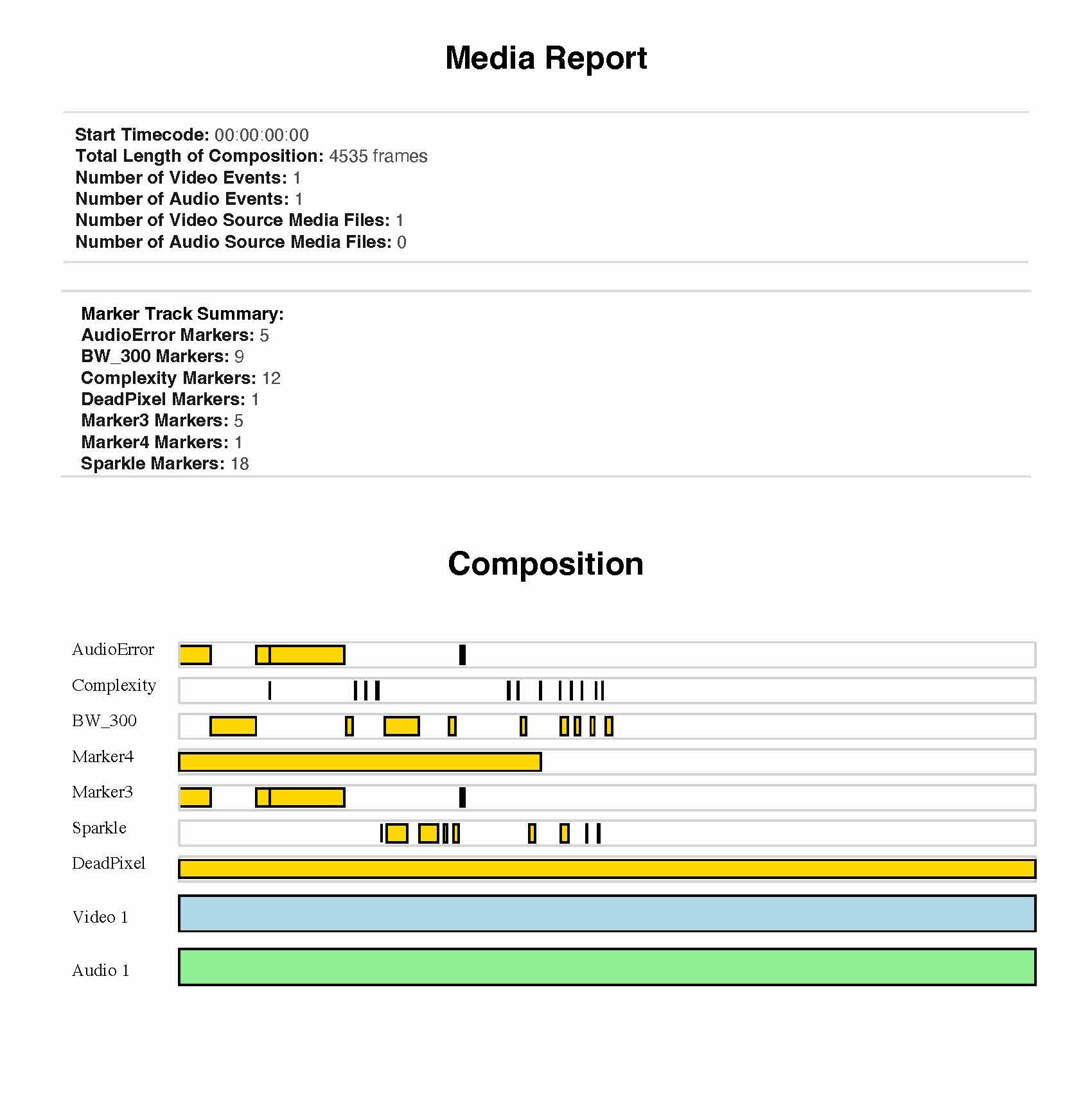
|
|
HDR Brightness Guard Encoder
The Brightness Guard encoder, now available in the Analysis Window, helps detect overly bright regions in HDR masters. It flags solid pixel groups that exceed a user-defined brightness threshold, useful for identifying issues like bright titles that may violate HDR mastering standards. Users can customize sensitivity using the Guard Nit Level parameter, with a default setting of 300 nits.
|
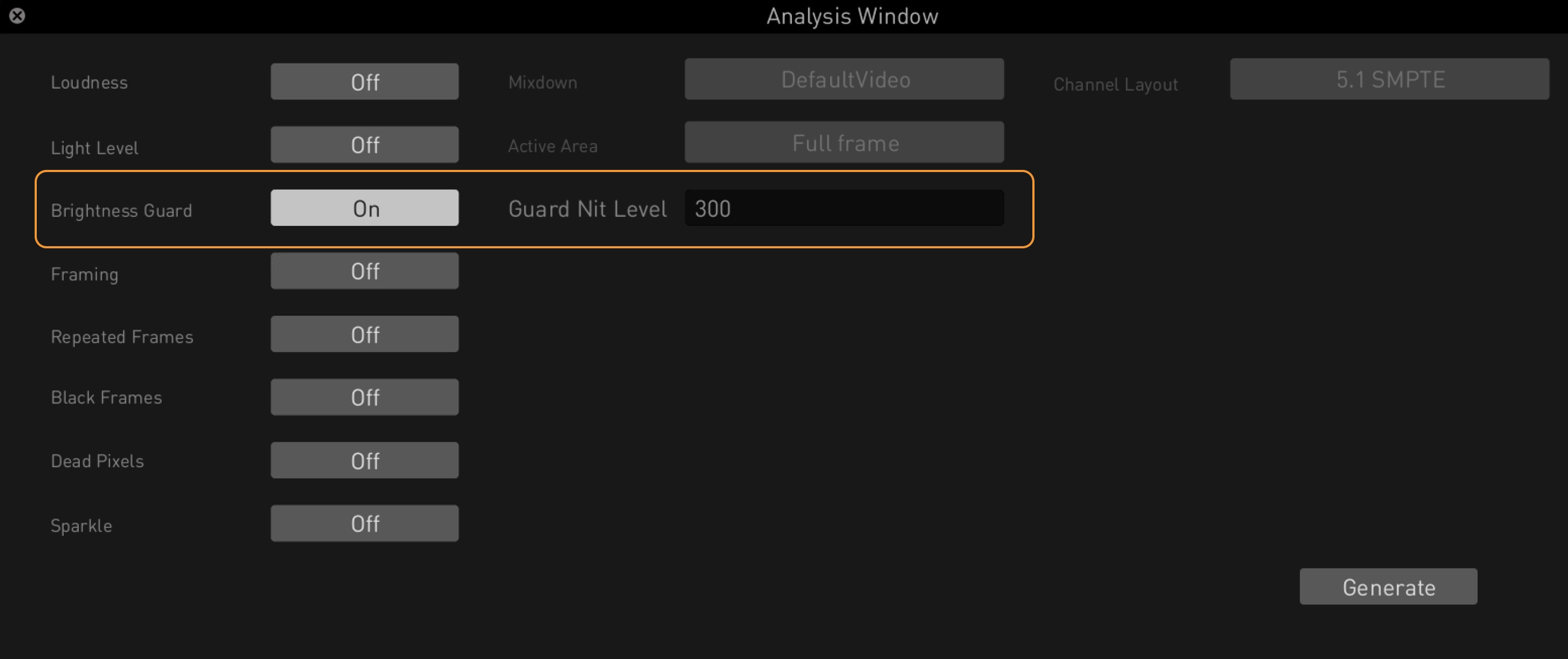
|
|
Marker Import/Export via EDL
The QC Player now supports importing and exporting marker tracks using the EDL format. Markers exported from DaVinci Resolve can be imported via a Timeline menu option, creating a new EDL track in the timeline. Conversely, any marker track in the QC Player can be exported as an EDL file, enabling smooth interoperability with other tools.
|
Marker Track Filtering
You can filter marker tracks directly from the timeline context menu. The filtering window lists all marker tracks, grouped as CF Auto QC (automatically generated) and External (manually imported). Users can toggle visibility for individual tracks or entire groups to focus on relevant markers. Quick action buttons let you show or hide all tracks or groups at once, streamlining timeline review and QC navigation.
|
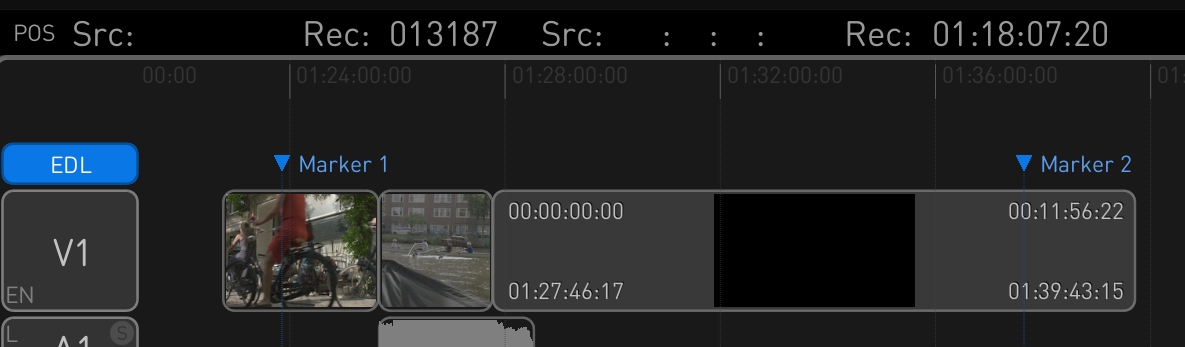
|
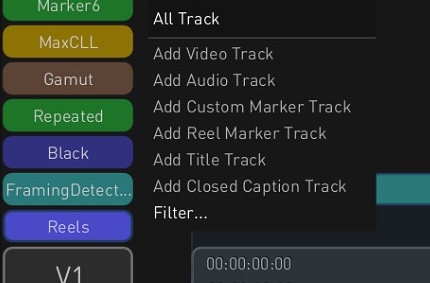
|
|
Pixel Picker with XY Coordinates
The Pixel Picker tool in the Analyzer now displays XY pixel coordinates along with RGB values, improving precision when inspecting specific pixels. When using Ctrl + click in the main viewer, the selected pixel’s X and Y coordinates appear in the bottom bar of the waveform graph, next to the RGB data. This enhancement makes detailed frame analysis more intuitive and accurate.
|
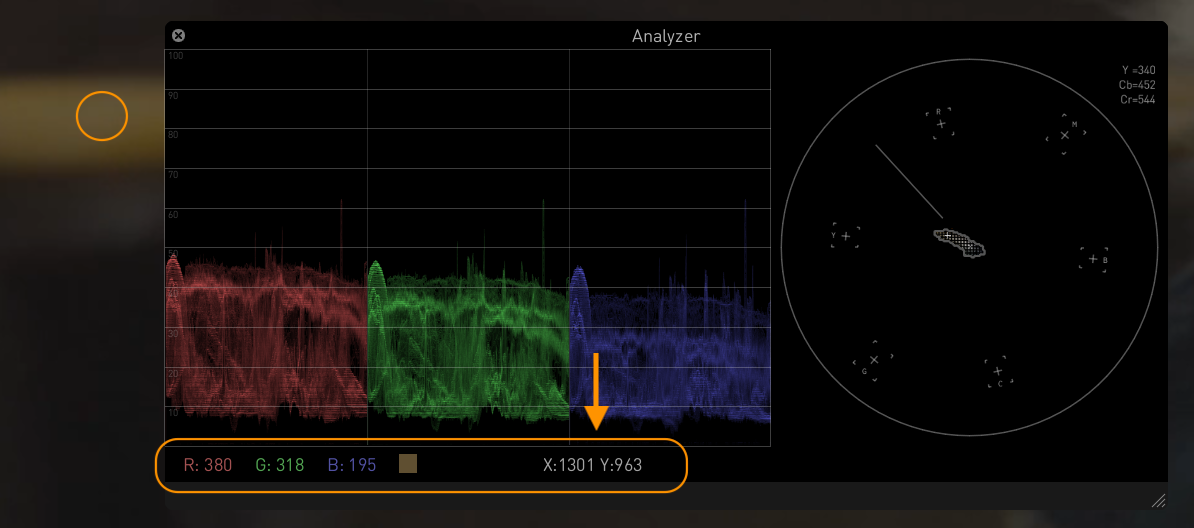
|
|
Usability
|
|
Subtitle Table Enhancements
Subtitle Table functionality has been improved for better interactivity and workflow efficiency. The table now auto-scrolls and highlights the relevant row during timeline navigation, including scrubbing or stepping through frames. A new Titles/Captions toggle lets users switch between subtitle and caption views. Clicking subtitle durations in the timeline also highlights the matching row. Additionally, in/out timecodes can now be edited directly by double-clicking the relevant fields.
|
Search Function for Settings
The Settings Page now includes a search feature under the FIND tab, letting users quickly locate options by entering setting names or description keywords. This enhancement streamlines navigation across the growing list of configurable parameters within the various tabs of the Settings interface.
|
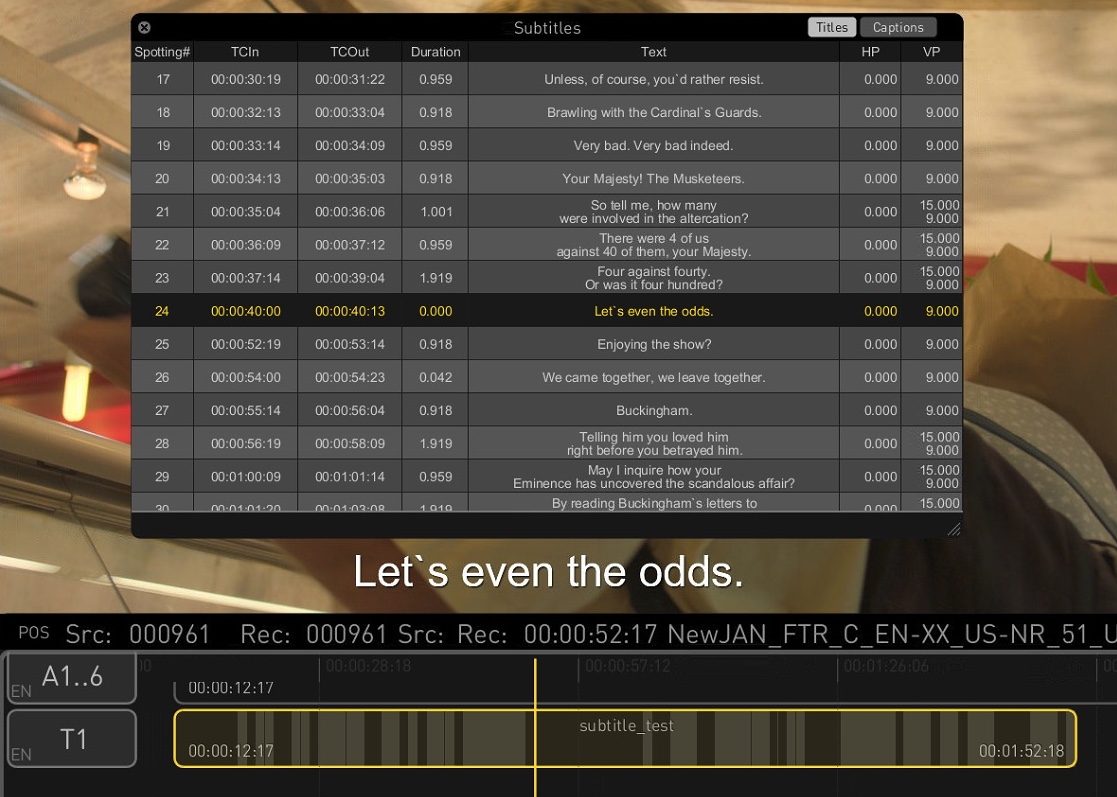
|
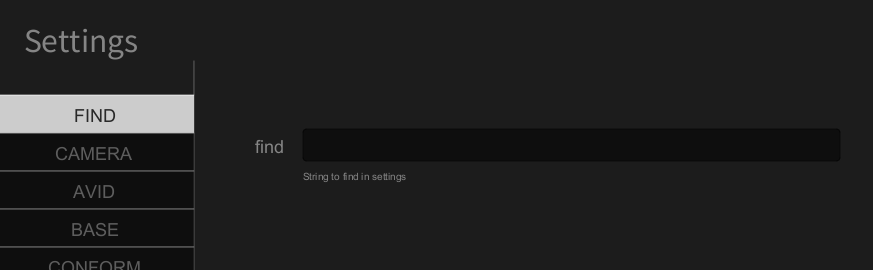
|
|
Zero Latency Streaming
The QC Player now supports real-time, zero-latency streaming via the Streaming Player using a new pre-caching feature that locally stores frames for smooth playback. This provides QC operators with an experience comparable to on-premises viewing. The cache size is adjustable via the Stream Cache Size setting in the Streaming Player’s Advanced Settings. Cached frame ranges are shown in the navigation bar, enabling instant backward and forward playback within the buffer.
|
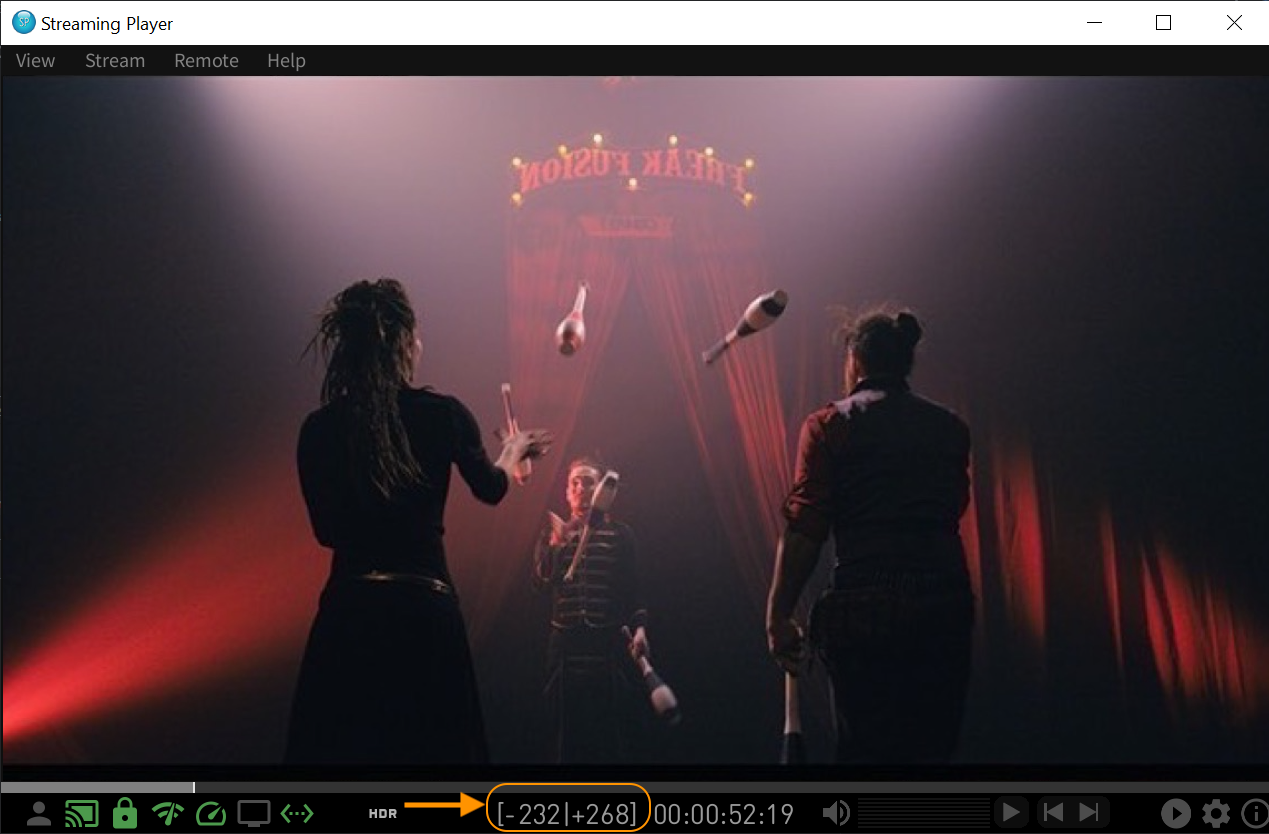
|
Colorfront Help Center with QC Player User Guide and
Tutorial Videos
|
|
|
|
|
INFORMATION |
CONNECT |
CONTACT |
NEWSLETTER |
|
|
COLORFRONT
PERC U. 6.
1036 BUDAPEST
HUNGARY
+36 1 880 3900
more
|
COLORFRONT LLC
1735 BERKELEY STREET
SANTA MONICA
CA 90404
(310) 264-3902
| |
|
Sign up for our newsletter
|
|
© 2025 COLORFRONT. All images used are copyright of their respective owners. All Rights Reserved.
|
|
x